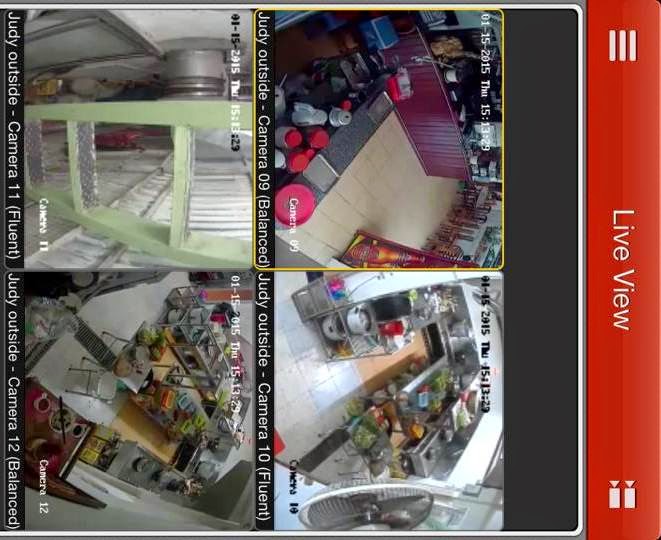 |
| CCTV View in Mobile Device |
One of the foremost fashionable and price effective ways in which of providing security within thehome and place of labor is with cctv cameras and instrumentation. CCTV cameras will act as a awfully flourishing deterrent to thieves and burglars, actually creating them turn over at the terriblyleast. The technology behind security instrumentation currently is improbably advanced, and it'seven doable to hook the cameras up to a normal tv or pc to look at the footage.
The following area unit a number of the considerations each home and business have and primeten Reasons of Why Install CCTV.
1. Prevent Crime
2. Prevent Employee Theft
3. Be a useful piece of evidence
4. Help law enforcement solve crime
5. Keep an eye on children and elderly folks
6. Keep an eye on things
7. Protecting your staff
8. Encourage good behavior
9. Monitoring high-risk area
10. Increase customer’s confidence
In this article I would like to show one of the popular CCTV and DVR product call HIKVISION and one of the famous part is iVMS-4500.
What is iVMS 4500 ?
In fact iVMS-4500 was originally from HIKVISION product. When you buy the CCTV and DVR with HIKVISION branch you want to remote your device from your mobile device you need to have some software for it. iVMS-4500 is HIKVISION Mobile Surveillance Software.
To get farther information and install the application for your device you just follow the link below
1.For Android is here
2.For IOS Version is here.
So after you install the application to your device you should able to see in your device like this
 |
| iVMS-4500 |
1.Device configuration
Click on the icon of your application for lunch your app and go to Device for your Device application configuration.
 |
| Device configuration |
You should see the same interface like our image below, for Hangzou, China is the default and automatic created by the application. To Add the Device configuration go to plus sign.
 |
| Add cDevices |
This is the importance step that you need to make sure that all information that you will fill must be correct. In this step you should also understand that if you want to view your CCTV form outside of your office you need to forward port of your router of allow the server port of your DVR in your firewall as well.
After you checked that your information are correct already let’s do the configuration.
1 Alias is you can put any name for your organization.
2 Register Mode when you click you will see three options but I recommend you to choose on IP/Domain option so that it will be match with our requirement.
3 Address, is your ip address of your DVR Server, or your WAN ip address.
4 Port by default the DVR port is 8000 if you change on your DVR default port, in this step you need to change it to the same port as well.
5 user name is the username of your DVR
6 password is also your password of your user in DVR
After you configure you need to shave and if you configure is success you can see the button Start Live View like below picture.
 |
| Device Information configuration |

0 comments:
Post a Comment